| we ship to: |                                      |
| we ship to: |                                      |
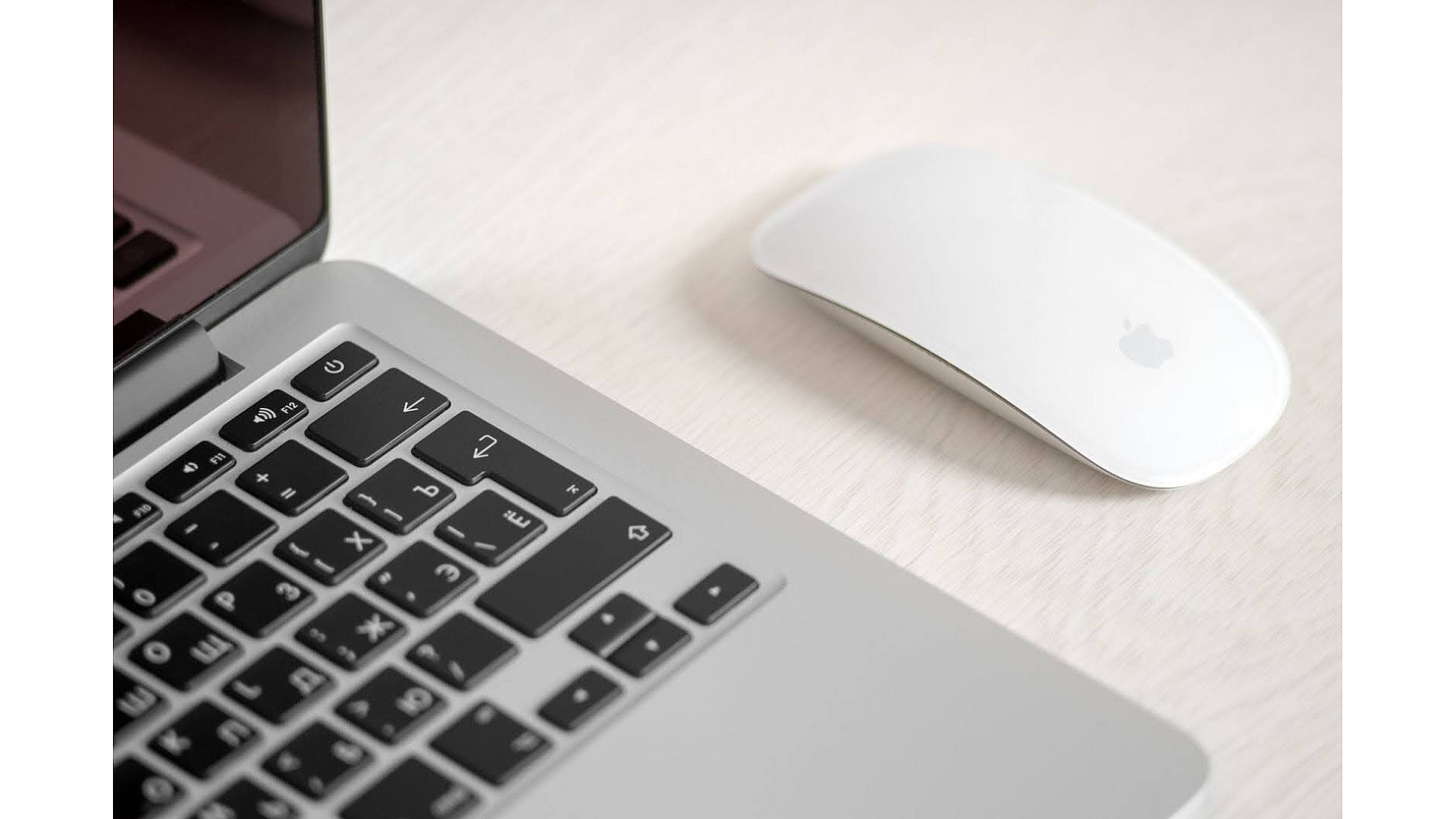
The Del key on the keyboard is responsible for the process of deleting text and characters in a document. In this article, we will consider the main reasons why this Delete button is not working on Maс. We will also offer a step-by-step guide that will help you solve the problem of the Delete key not working on your own, without going to a service center.
If the Mac Delete key not working, there are several possible reasons:
Most often you can fix the problem with Mac Delete key not working yourself, with the exception of a module malfunction or a broken key. In this case, you will need to replace the individual key, module or keypad, depending on the situation.<
Also: How to fix sticky keys on MacBook
Here are instructions to help you troubleshoot your Mac Delete key . Go from step to step in search of the cause and strictly follow the manual. If this is a program problem or the key is simply dirty, you will definitely be able to solve it on your own.
If you use the Del key to delete software, a document, folder or files - it will not work because it only works with text characters. To delete something else, you need to move the objects to the trash bin. You can also select the required item and use Command+Delete or Shift+Command+Delete.
It is even easier to delete all unnecessary items via iBoysoft MagicMenu application. With its help, right-click on the object to be deleted and select the option of the same name.
In cases where the Mac keyboard is not working at all, then, of course, no keys will respond to any action. To check if it works , open any text file and try pressing the keys. If all keys, except Del work, it is most likely damaged or clogged. Try cleaning the keyboard and see if the problem goes away.
If you have a MacBook Pro or MacBook Air with a built-in keyboard, go straight to step #5.
Sometimes the problem of Delete key not working Mac is caused due to the wired connection. Disconnect the device, check for foreign objects and dirt in the connector, and reconnect the keyboard.
If you use a wireless keyboard, you can also try reconnecting it. To do this, follow the instructions:
Sometimes errors occur on your computer that prevent it from recognizing the keyboard and its keys. To solve the problem, it is often enough to reboot the device so that MacOS works correctly and can detect the keyboard again.
If the Slow Keys option is activated on your computer, the Del key, like the others, will work very slowly. It may appear as if it does not work at all. Slow Keys determines the response interval between pressing and recognizing a MacOS key.
Check to see if this feature is enabled, and if so, simply deactivate it.
If Del does not work after the above steps, activate the Keyboard Viewer function. The keyboard will be displayed on the monitor and you can check if the keys are working.
To turn on the program:
Press the Delete key on the screen to check that it works. In case it does not respond, there is a problem with the connection or operation of the equipment.
PLIST are property list files in the operating system in which parameters for different programs are specified. If the file associated with the keyboard is corrupted, it may not work correctly.
To recreate the PLIST file:
To reboot the SMC, unplug the computer from the power source for 15-20 seconds. Then press the Shift+Control+Option combination and the Power button until your MacBook turns on.
To reset the NVRAM settings:
If you have reached the last point of our instructions, it is likely that your keyboard is not working due to hardware problems or physical damage. In this case, you will need the assistance of professionals to replace or repair the input device.
Also: How to Change Keyboard Shortcuts on a Mac
The delete option is accomplished by some keyboard shortcuts that you can use if Del doesn't work. On MacBook Pro or Air, these are Ctrl+H / Ctrl+D to delete characters before / after the cursor, or Ctrl+K to delete starting from the cursor and to the end of the line / paragraph.
If the keyboard does not work, you can also use the mouse. Move the cursor to select unnecessary characters or words, right-click on them, select the "Cut" option in the context menu.
If nothing has helped and a repair is needed, and you don't have enough experience and knowledge, it is recommended to contact professionals. When it comes to buying a new keyboard, you can buy original parts for different models of MacBooks on the Apple Parts website. Here you will find parts exclusively from Apple, not cheaper analogs or counterfeits.
If you're not sure you can replace the keyboard yourself, order repairs from Techtoro.io (Apple Parts) by mail. Select your model and what needs to be fixed, then enter your shipping address. Send your MacBook to any FedEx location and after diagnosis, you'll receive an invoice for repair services. Pay it in any convenient way and the device will be delivered to your nearest FedEx branch within 1-2 business days.
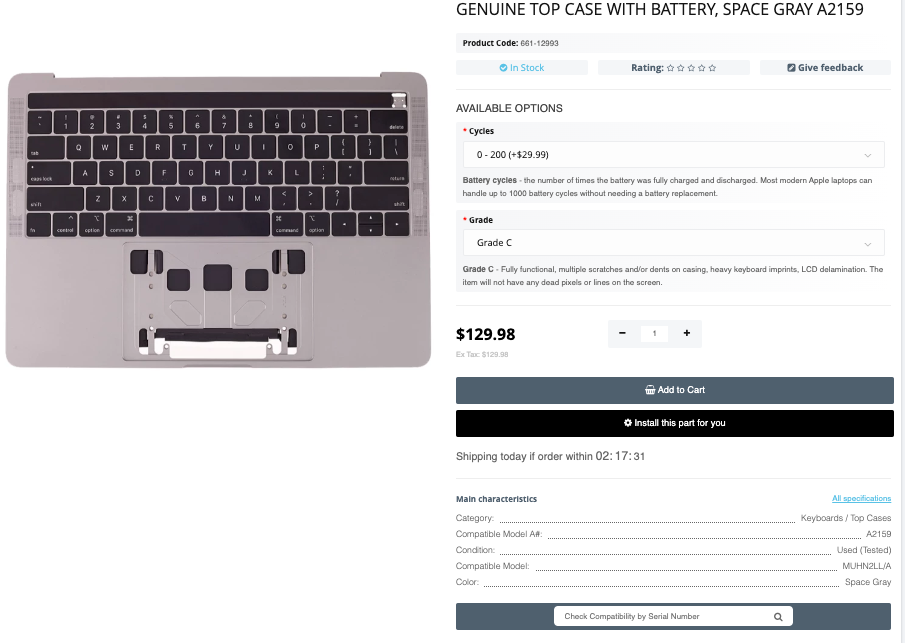
Sometimes there are situations when you cannot shut down your MacBook. In t...
Read More
Hey there! Ever wondered about the buzz surrounding Apple Vision Pro? Well,...
Read More
You can customize your work settings, desktop appearance, update software a...
Read More
Safeguarding your Mac in the digital era is critical to secure your persona...
Read More