| we ship to: |                                      |
| we ship to: |                                      |
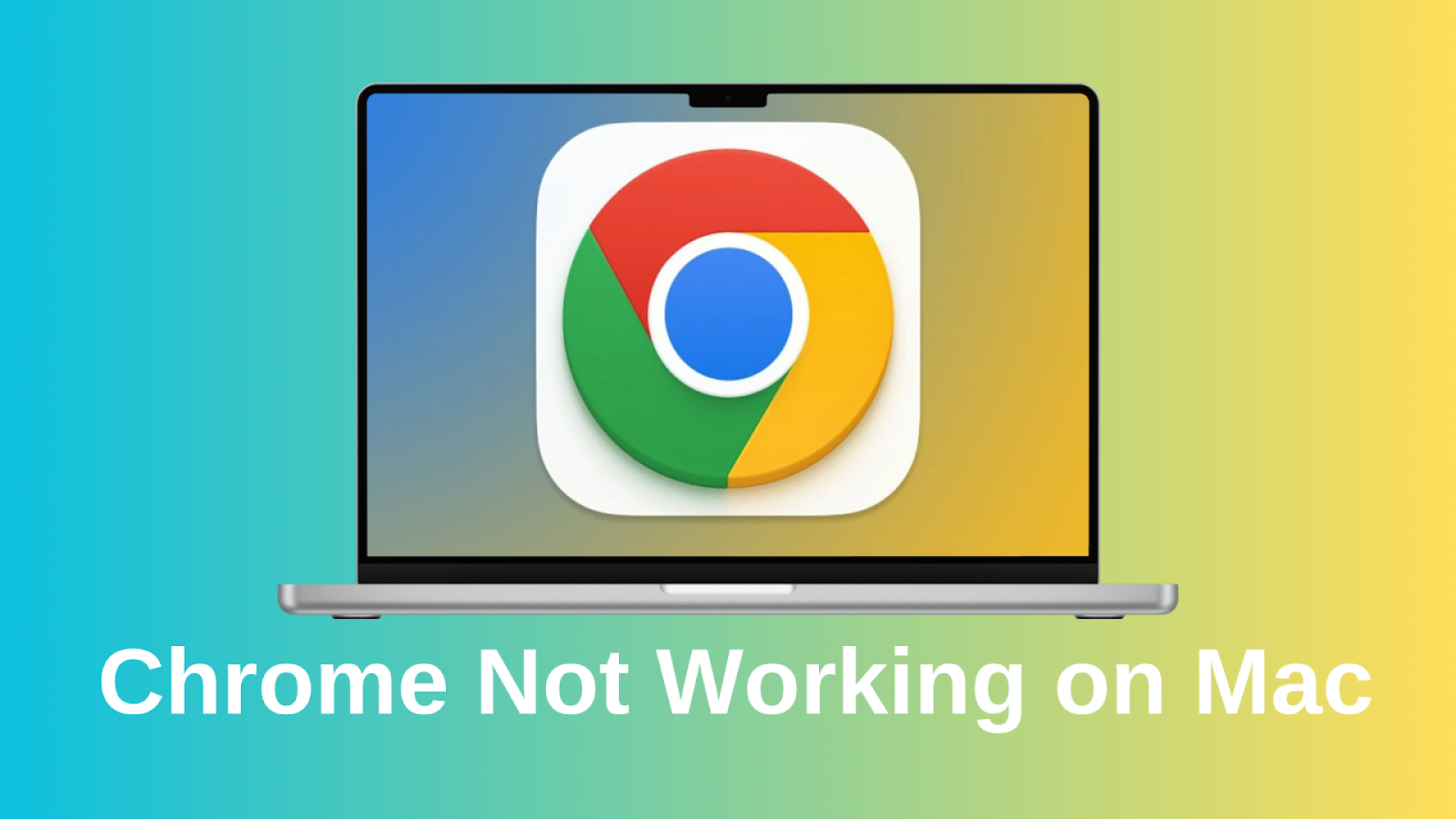
If Google Chrome doesn’t work on your Mac, it can cause difficulties and inconvenience. The browser may not open, freeze, or display pages incorrectly. In this article, we'll look at the possible reasons why Chrome isn't working on macOS and provide you with the necessary details on how to fix these problems quickly.
If Chrome won't start or isn't working properly on your Mac, you can fix the problem in a few simple steps. Below, you'll find the steps that can help you troubleshoot and get your browser back to working condition.
A simple restart of Chrome can fix most temporary glitches:
Cache and cookie data accumulates as you use the software, which may cause conflicts.
To clear them:
Restart the browser to apply the changes.
Sometimes problems with Google Chrome not working on Mac are not related to the browser itself, but to your Internet connection. Try the following to check and fix the Internet connection on Mac:
An outdated browser version can cause Google Chrome crashing on Mac.
To update your browser:
Some extensions may cause conflicts or slow Chrome down.
To check them out, do the following:
Include extensions one by one to identify the problematic one.
If your operating system version is outdated, this may be the reason for incompatibility with the latest Chrome updates.
To update macOS:
After the update is complete, restart your Mac and test your browser.
Hardware acceleration can cause glitches when playing multimedia or surfing the web:
If the problem persists, it may be due to corrupted profile data:
Chrome will then create a new profile the next time you launch it.
In this mode, all extensions are disabled and the browser runs at the lowest settings. Press Command+Shift+N to open a new window in incognito mode. If the browser does not work properly, it is most likely that the problem is caused by extensions or a failure in the settings.
If the methods we suggested above didn't help, uninstall the browser and install it again:
Once reinstalled, Chrome will run with clean settings, which will eliminate most of the possible problems.
If Chrome crashes for no apparent reason, the problem may be due to RAM overload with conflicting extensions or corrupted system files. Let's consider the main causes and steps on how to fix google chrome crashing issues on ma.
The Chrome web browser is known for its high resource consumption, especially when there are lots of open tabs or active extensions. If your Mac's RAM is overloaded, it can cause crashes.
Solution :
Extensions that are added to improve your browser can sometimes cause conflicts with the latest versions of Chrome or with each other.
Solution:
Browser or browser profile files can get corrupted, resulting in unstable operation and constant crashes.
Uninstall the browser, including the associated profile files (see step 10 of "How to Fix Google Chrome on Mac" for details). Download the latest version of Chrome from the official website and install it.
If Chrome on Mac freezes and stops responding, follow these steps:
If Chrome hangs, it can be terminated through "System Monitoring":
Once done, restart Chrome and see if the problem disappears.
Also: Safari Not Working on MacBook
If your Mac runs low on resources, it may be the cause of browser freezes.
Solution:
If Chrome keeps freezing, it may be due to errors in your settings. In this case, perform a factory reset:
What will happen:
After the reset, restart Chrome and sign in to your Google account to restore your bookmarks and settings.
At Techtoro.io, you'll find genuine parts for various MacBook models, including adapters, cables, and upgrade components. Only brand-name parts that were properly tested for performance are available.
Techtoro.io also offers a wide selection of used MacBooks, where everyone can find a model to suit their needs and budget. If you are not sure that you can repair or replace parts yourself, order the services on the site. Techtoro.io experts will promptly diagnose and eliminate all failures.
The main feature of the new macOS Sequoia that users liked was iPhone mirro...
Read More
When choosing a MacBook for students, it is important to consider such fact...
Read More
Editing PDF documents on a Mac may seem a daunting task, especially if you ...
Read More
Forgetting your MacBook password is a situation everyone can face. It can h...
Read More