| we ship to: |                                      |
| we ship to: |                                      |
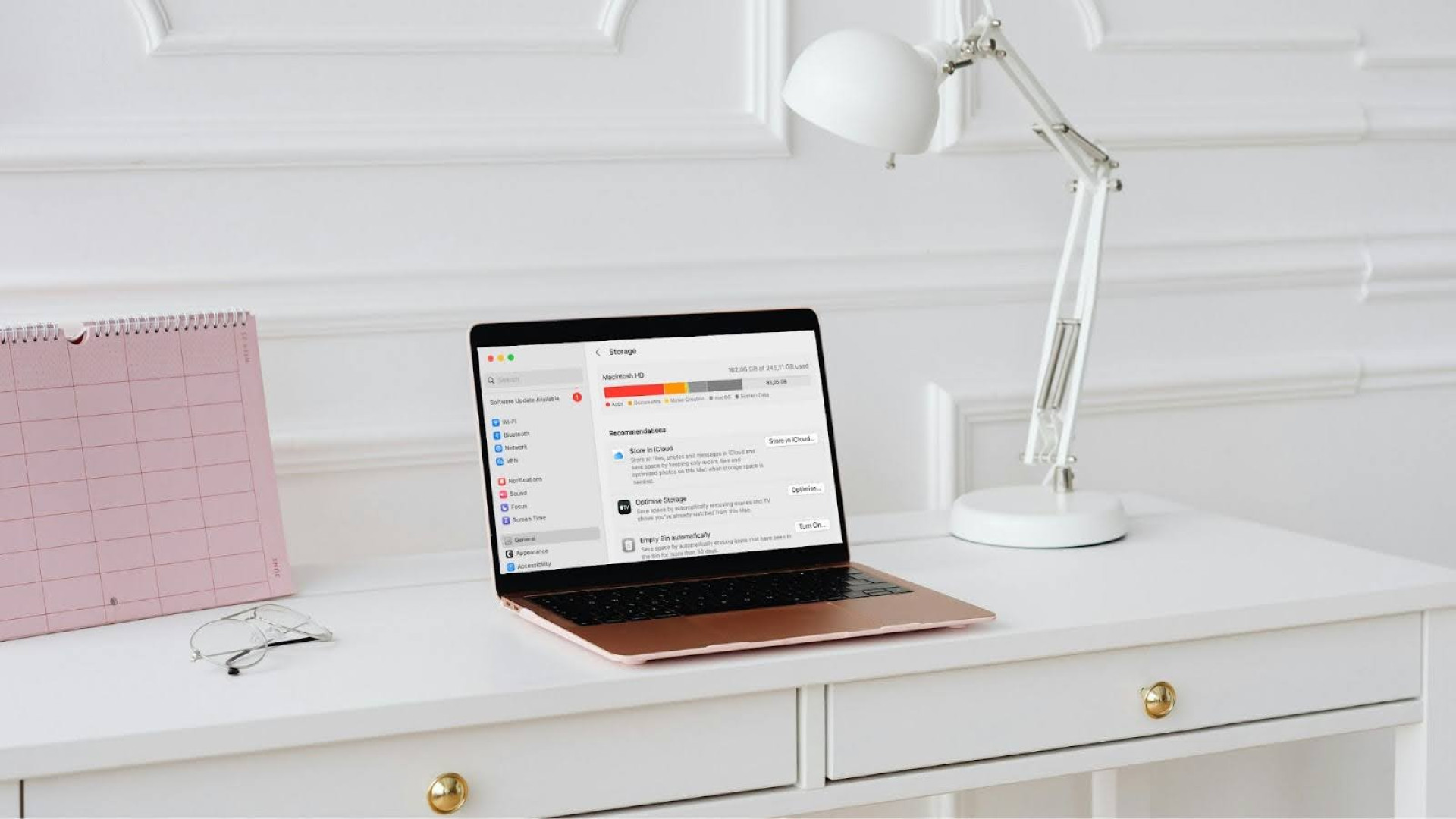
Over time, your MacBook's hard disk may overflow with unnecessary files and data, slowing it down and reducing system performance. In this article, we'll explore several ways that will help you to deal with the issue of how to clean up hard drive on Mac and explain how to put them into practice to free up space and optimize the performance of your device.
Regular cleaning the hard drive on your MacBook is important for several reasons. Each of them directly affects system performance, longevity, and user experience.
The main reasons why you should pay attention to Mac hard disk cleanup:
Regular cleaning your hard disk is an important process that helps keep your MacBook running smoothly and prevents unnecessary files from overflowing your memory. Here are some basic ways that can help you effectively manage the data on your device to free up space and optimize performance.
Long videos, software, and backups discreetly take up a lot of space. Delete them or move them to an external drive to free up disk space.
How to manage files:
You can also use Finder to find large files. Open it, select All my files, sort by size, delete or move them to an external disk.
Over time, your Mac may accumulate applications that you no longer use. These programs continue to take up space even when you're not using them. Uninstalling old applications is an easy and effective way to free up space, especially if these are large programs.
Alternatively, you can use Launchpad's built-in uninstall feature. Pinch the app icon until it shakes, then click the X to uninstall it.
When you use a browser, the system saves temporary files and cache. This helps websites load faster, but eventually these files take up too much space, so it's best to get rid of them.
For Chrome:
Also: How to Clear System Data on MacBook
If you use an iPhone or iPad backup device, old copies can take up a lot of space. They are saved automatically and are often quite large.
To remove them:
If you have an older version of macOS, this process is done through iTunes: open settings, go to the Devices tab, and delete your old backups.
The Downloads folder is a repository for all files downloaded from the Internet. Over time, large installation files, documents or images that are not needed accumulate here.
To clear the folder:
Also: MacBook Won't Download Files: Causes and Tips for Quick Fix
Everything you delete actually stays in the recycle bin can and continues to take up space.
To finally get rid of the files:
Sometimes hard disk problems can cause loss of free space. Using the Disk Utility can help you fix file system problems and recover some of the lost space.
Transfer photos and videos to an external hard drive or to iCloud, Google Drive, or Dropbox cloud services. This will help free up space on your internal drive for other data.
If you are looking for an automated solution to clean up your Mac hard drive, there are several third-party applications that can be used. These programs automatically scan your disk for unwanted files and offer to delete them.
macOS has built-in storage optimization features that help you manage space automatically. They store files in the cloud, delete watched media files, and optimize storage.
At Techtoro.io, you can find popular used MacBook models at affordable prices. Whether you need to upgrade your device or have it repaired, our Mail-in MacBook Repair service is a great solution. All components and parts that are for sale or used for repair are guaranteed original, with no cheap analogs or counterfeits.
You can send your MacBook to us by mail, and our experts will quickly diagnose and fix any problems, whether it's replacing parts or optimizing system performance. Trust your MacBook to the experts and be confident in its reliability.
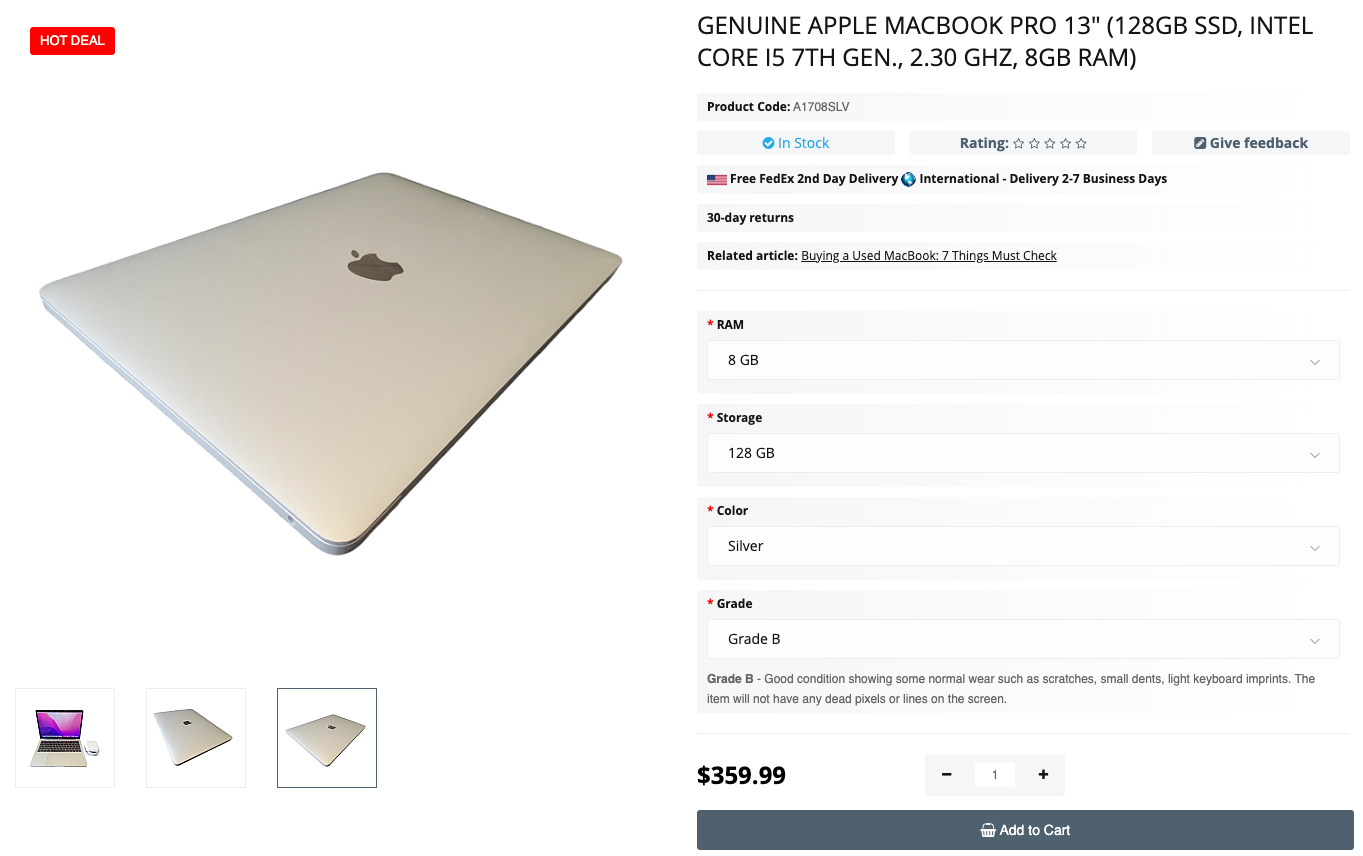
Genuine Apple MacBook Pro 13" (128GB SSD, Intel Core i5 7th Gen., 2.30 GHz, 8GB RAM)
Almost all key events of 2025 are behind, only the October presentation rem...
Read More
If an application on your MacBook stops responding or runs erratically, t...
Read More
When you work on a MacBook, the ability to quickly undo or redo an action m...
Read More
Dear friends,
Today, we are excited to share important news with you. Our ...
Read More