| we ship to: |                                      |
| we ship to: |                                      |

Viruses and malware can pose serious threats to any computer, including Macs. Despite macOS having built-in virus protection, this does not guarantee complete safety. Many users mistakenly believe that their Mac is immune to hacking attacks, but this is not the case. Malicious software can infiltrate your computer through software vulnerabilities, phishing emails, or infected websites. In this article, we will discuss in detail how to scan for viruses on a Mac, the signs indicating a potential infection, and how to protect your computer from potential threats.
A virus on a Mac is a malicious program that can cause significant damage to your computer. These programs can steal personal data, spy on your activities, display intrusive ads, and even completely block access to your computer. Viruses can spread through various means, such as infected websites, email attachments, torrent files, or even USB drives.
Signs of macOS infection can include:
If you notice one or more of these signs, do not panic but immediately scan your Mac or viruses. The sooner you detect and remove malicious software, the less damage it can cause to your computer and personal data.
However, it's important to remember that not all viruses manifest themselves clearly. Some malicious programs are designed to remain unnoticed and work in the background, collecting your data or using your Mac's resources for their purposes. Therefore, even if you do not observe obvious signs of infection, regular Mac virus scans are a good habit to ensure your computer's security.
In the next section, we will explore various methods to scan a Mac for viruses using both built-in macOS tools and third-party antivirus programs.
Also: How to secure your Mac on the Internet: 7 tips
There are many antivirus programs available that allow you to check for malware on a Mac automatically. This software uses regularly updated databases of known threats to detect and remove malware. They provide more comprehensive protection than macOS’s built-in tools, as they can find not only known viruses but also new, undiscovered threats using heuristic analysis and machine learning.
Next, we will review some of the most popular and reliable antivirus solutions for Macs and provide step-by-step instructions for installing and using them.
Avast Free Antivirus is a no-cost antivirus program that offers dependable protection against viruses and malware. It employs advanced threat detection technologies, including behavioral analysis and machine learning. Additionally, Avast provides supplementary features such as browser protection, Wi-Fi vulnerability scanning, and even a basic VPN for secure internet browsing.
To scan your Mac using Avast Free Antivirus:
Avast also offers an automatic scanning feature that checks your Mac for threats in the background without interrupting your work. You can set up a schedule for automatic scans in the program settings.
AVG Antivirus for Mac is another no-cost antivirus solution that provides protection against viruses and malware. It offers real-time protection against malicious websites, downloads, and emails. AVG also includes a “Wi-Fi Inspector” feature that scrutinizes your network for vulnerabilities and helps safeguard your data from potential threats.
To scan your Mac using AVG Antivirus:
AVG also provides real-time protection that intercepts potential threats before they can harm your Mac.
Bitdefender Virus Scanner for Mac is a no-cost virus scanner that delivers prompt and efficient scanning of your Mac for threats. It utilizes cloud technologies to detect the newest viruses and malware. Bitdefender is renowned for its advanced threat detection algorithms and consistently receives high ratings in independent antivirus tests.
Here’s how to run a virus scan on your Mac using Bitdefender Virus Scanner:
Note that Bitdefender Virus Scanner does not provide continuous real-time protection but serves for on-demand scanning. For ongoing protection, consider using the paid version of Bitdefender Antivirus for Mac.
Avira Free Security for Mac is a no-cost antivirus package that provides comprehensive protection for your Mac against viruses and malware. It encompasses an antivirus scanner, real-time protection, web protection, and performance optimization tools. Avira utilizes advanced threat detection technologies, including heuristic analysis and cloud-based virus databases.
To scan your Mac using Avira Free Security:
Avira Free Security also offers a “Scan Scheduler” feature that permits you to establish regular automatic checks of your Mac for viruses.
Utilizing any of these antivirus programs will assist you in automatically scanning your Mac for viruses and provide a higher level of protection than the Mac virus scan built-in solutions. Nonetheless, bear in mind that even with antivirus software installed, it is crucial to adhere to basic computer security practices, such as downloading files solely from trusted sources, regularly updating software, and employing strong passwords.
In the subsequent section, we will explore how to scan Mac manually for viruses using macOS's built-in tools. This can be advantageous if you opt not to install third-party antivirus software or desire to conduct an additional check on your computer.
This process necessitates technical knowledge and attention to detail but can be efficacious in detecting potential threats. Manual scanning entails inspecting active processes, installed applications, browser extensions, and other system components for suspicious activity.
To perform a manual system virus detection on Mac, follow these steps:
Additionally, check the following locations on your Mac for suspicious files or folders:
If you find files or folders with unfamiliar names at these locations, try to find information about them online. If it turns out they are associated with malware, delete them.
Moreover, check your login items for suspicious entries. Open “System Preferences” → “Users & Groups” and go to the “Login Items” tab. Review the list of items in the “Login Items” section and remove any unknown or unnecessary entries.
When searching for information about viruses on your Mac, you may encounter offers to check your computer for malware online. However, it is important to understand that such offers are often fraudulent and may pose a threat to your Mac's security. Here are several reasons why you should not trust online virus scans:
Instead of relying on dubious online scanners, use reliable antivirus software installed directly on your Mac. Download antivirus programs only from the official websites of the developers or from the App Store.
Regularly scanning your Mac for viruses and malware is an important part of your overall computer security strategy. Here are several reasons why you should know how to check if Mac has virus and make it a habit:
If you discover that your MacBook has been infected with a virus and sustained damage, do not despair. At Techtoro.io, you will find a wide range of original and used parts for various MacBook models. Qualified specialists will help you select the necessary parts and perform the repair of your computer.
Additionally, if your MacBook is outdated, or you decide to upgrade to a new model, Techtoro.io offers a buyback service for used MacBooks. You can sell your old computer and receive funds for the purchase of a new one. This is a convenient and eco-friendly way to upgrade your Mac without spending extra money. For more information about selling MacBooks, visit Techtoro.
Remember, prevention is always better than cure. Regular virus scans, timely software updates, and careful handling of your MacBook will help extend its lifespan and avoid issues related to malware. And if something goes wrong, Techtoro.io is always ready to help provide quality repair and maintenance services for your beloved Mac.
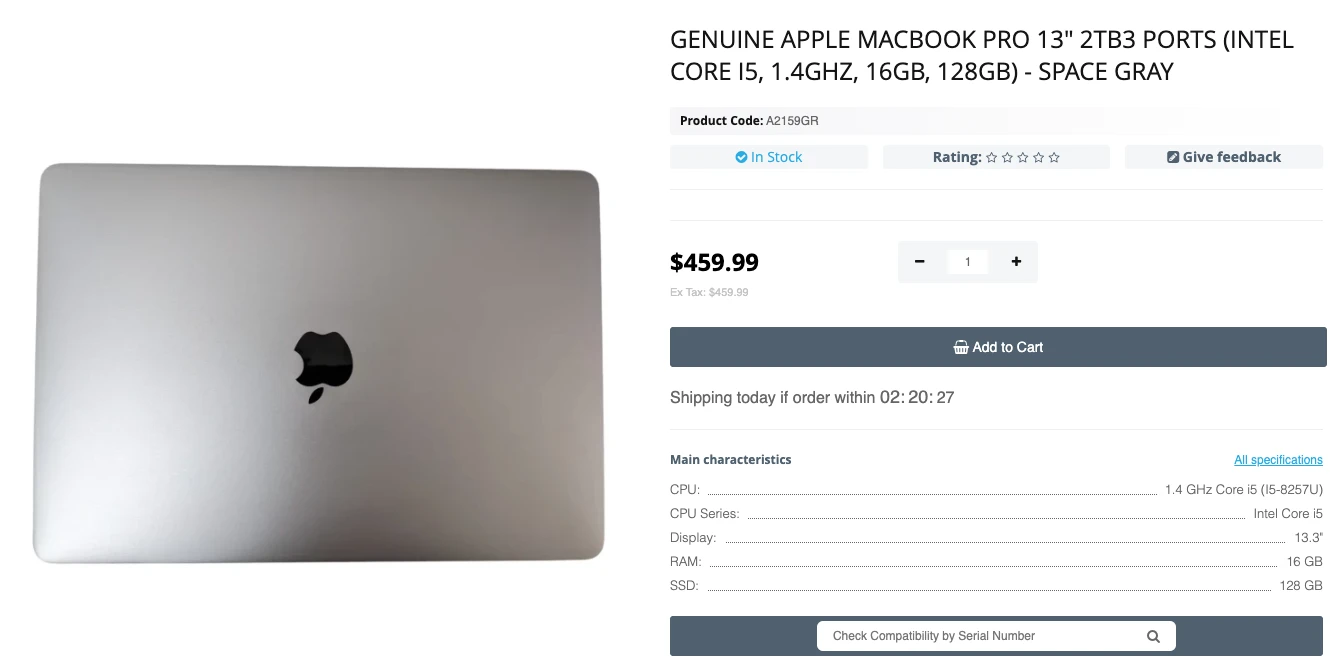
Genuine Apple Macbook Pro 13" 2tb3 Ports (Intel Core I5, 1.4ghz, 16gb, 128gb) - Space Gray
In this article, we'll look at the main reasons why iMessage doesn't work o...
Read More
In this article, we'll explore the best MacBook Tools needed to successfull...
Read More
A lot of information is stored on internal drives of computers, and in case...
Read More
In this article, we will take a closer look at the new macOS Sequoia, which...
Read More