| we ship to: |                                      |
| we ship to: |                                      |

Over time, some of your MacBook features may not be enough for comfortable use of your computer. In this case, it makes sense to consider upgrading the Mac hardware. In this article, we'll look at what RAM, graphics card, processor, etc. upgrade options are available for different models. You will learn what exactly you can upgrade in your MacBook, depending on the model and year of manufacture.
To begin with, it's crucial to make clear that merely swapping out a component doesn't qualify as an upgrade unless it brings added benefits like increased storage, enhanced performance, or better image quality. Merely replacing a water-damaged trackpad with a newer one doesn't constitute an upgrade, but rather a straightforward replacement. This article will delve into both scenarios: upgrades and simple replacements.
The Apple laptop models mentioned in this guide do not include devices manufactured before the transition to Intel processors (before 2006). Also note that all upgrades made by yourself will void the warranty. In the worst case , do-it-yourself repairs and upgrades can result in MacBook failure.
Before opening the case, check the serial number of your device on the Apple Serial Number Search. The limited warranty is valid for one year, but in some countries laws may allow six years, provided no one has tampered with the computer or changed its configuration.
Also: When to Replace MacBook: 5 Signs
Upgrading older MacBook Pro models is a relatively straightforward process since you only need to remove the back cover. Similarly, upgrades for SSD and battery are feasible for the MacBook Air. However, the 12-inch MacBook doesn't offer upgrade options. Later in this article, we'll delve into the specifics of upgrading various models of Apple's portable computers.
Check out the list of Macbook Pro 15 inch and 16 inch models. They are in the list of those that can be upgraded:
|
Model / Year |
What can be replaced |
What can be upgraded |
|---|---|---|
|
A1286 (2009, 2010, 2011, 2012) |
|
|
|
A1398 (Late 2012, 2013, 2014, 2015) |
|
|
|
A1707 (2016, 2017) |
||
|
A1990 (2018, 2019) |
||
|
A2141 (2019) |
||
|
A2485 (2021) |
||
|
A2780 (2023) |
|
Logic Board (has to be programmed) |
|
A2991 (Late 2023) |
|
Logic Board (has to be programmed) |
MacBook Pro 13 and 14 inch upgrade list is shown in the table below:
|
A1278 (2008, 2009, 2010, 2011, 2012) |
|
|
|---|---|---|
|
A1425 (Late 2012, Early 2013) |
||
|
A1502 (Late 2013, 2014, Early 2015) |
||
|
A1708 (2016, 2017) |
||
|
A1706 (2016, 2017) |
||
|
A1989 (2018, 2019) |
|
|
|
A2159 (2019) |
||
|
A2289 (2020) |
||
|
A2251 (2020) |
||
|
A2338 (2020, 2022) |
||
|
A2442 (2021) |
||
|
A2779 (2023) |
|
Logic Board (has to be programmed) |
Previous iterations of the MacBook Air, predating 2017, boasted a broader array of options compared to their successors. For further details on what components can be replaced or upgraded on various MacBook Air models, please refer to the table below.
|
Model (Year) |
What can be replaced |
What can be upgraded |
|---|---|---|
|
A1465, A1466 (2012 - 2017) |
|
|
|
A1932 (2018, 2019) |
||
|
A2179 (2020) |
||
|
A2337 (2020) |
||
|
A2681 (2022) |
|
Logic Board |
|
A3113 (2024) |
|
Logic Board |
Please check the table below for other MacBook models. Older models, traditionally, have a wider range of parts that can be upgraded, while later models show a lack of repairability.
|
Model (Year) |
What can be replaced |
What can be upgraded |
|---|---|---|
|
A1342 (2009, 2010) |
|
|
|
A1534 (2015, 2016, 2017) |
Also: How to replace a MacBook battery
If your MacBook Pro, Air or other model is available for the hard disk drive (HDD) or solid state drive (SSD) upgrade, you can use our tips. The difficulty level of replacing the storage devices is categorized as complicated. To do the upgrade, you will need a screwdriver and a new HDD or SSD disk.
Hard disks become more and more affordable over time. You can never have too much storage space, especially now that some games and programs can require dozens of gigabytes of disk space. If your MacBook doesn't have as much space as you'd like, you can upgrade it a bit. However, the instructions for each model can differ drastically. Since there are so many models of Apple laptops, you'll need to find a manual for your specific Macbook or ask a professional for help.
If your MacBook is listed with an upgradeable SSD, you can always replace it with a faster, larger version. In this case, you'll also need screwdrivers and a compatible SSD.
It is important to keep in mind that Retina models may have different branded SSDs. Before purchasing a new replacement drive, be sure to check which one is right for your laptop.
In the case of SSDs, there are also many differences in the upgrade procedure depending on the model. You will need to find the manual for your specific device or contact a specialized workshop.
Also: How to replace an SSD in a MacBook Pro 15 Retina Display Mid 2015
If your MacBook is on the list of models with upgradable RAM, you can increase its size and get better performance. This is especially important for users who work in resource-intensive programs or gamers. Modern games are very demanding on RAM, and these PC configuration requirements only grow over time.
You will need a screwdriver and a compatible RAM card for replacement. Replacing SO-DIMM RAM modules is a relatively simple process. It cannot be done on Retina models only.
We recommend that you choose your RAM carefully. To find out exactly what type of RAM you need, use the Crucial system scanner. You can find out how much RAM you can install on your computer at this resource.
Apple has taken care of its customers and provides an illustrated RAM update guide.. Click on the Apple menu, click the "About this Mac" tab, and select the "Memory" section. There you'll find a link to "Memory Upgrade Instructions" where you can read about the process of replacing RAM.
The Apple Parts online store offers only original parts for different models of MacBooks. It is important to buy components from the manufacturer Apple, so that they are guaranteed to meet the stated characteristics. Choosing cheaper analogs and counterfeits can lead to problems in the operation of the PC.
If you have no doubts that you can replace the hard drive, SSD or RAM yourself, order your MacBook repair at Apple Parts by mail. All you need to do is send us your device and wait for us to diagnose it, if necessary. Next, our technicians will perform the repair or upgrade and issue an invoice. After payment you will get your laptop back in 1-2 days.
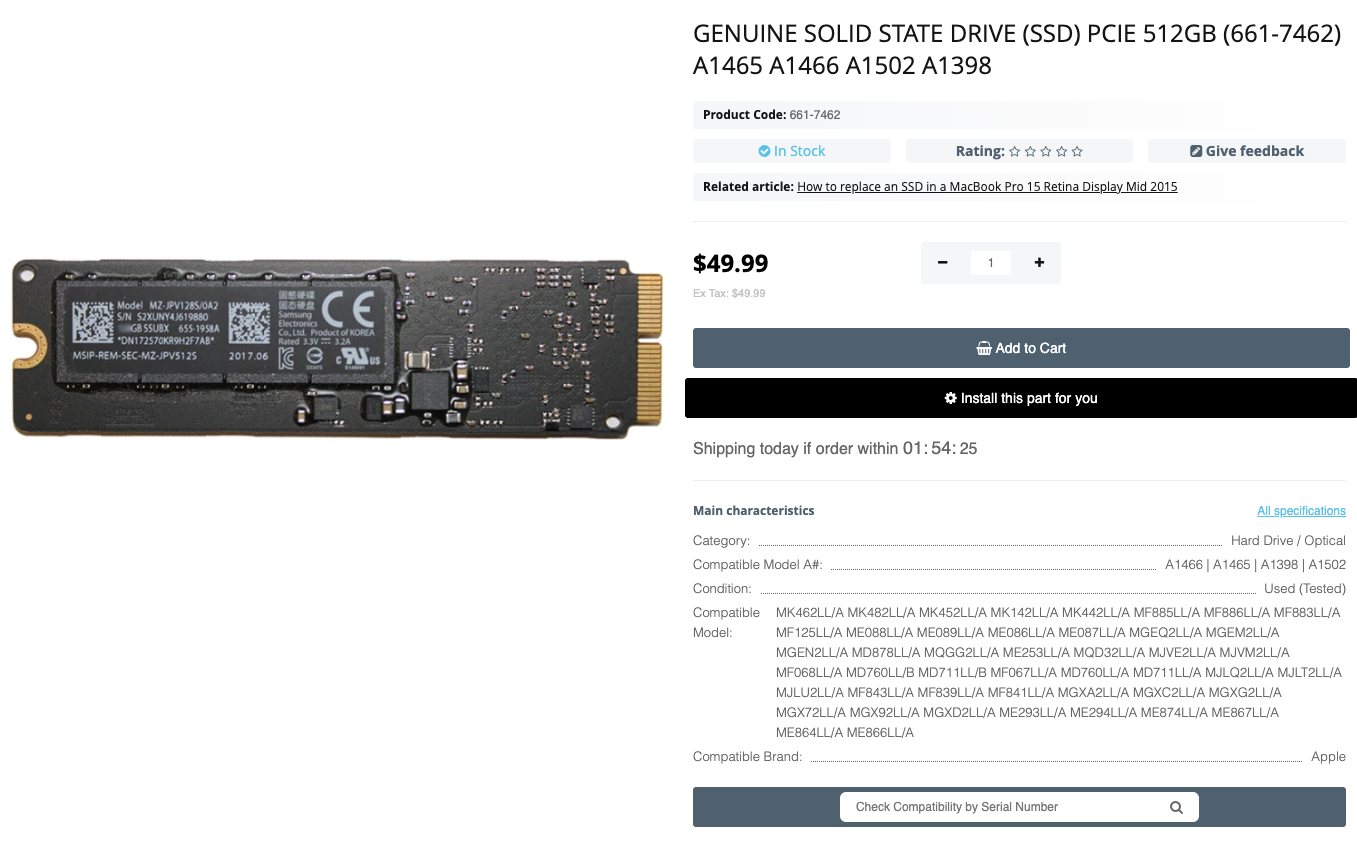
MacBook users sometimes face the situation when the display flickers. In th...
Read More
In macOS, trackpads and mice have a scrolling direction similar to the way ...
Read More
The Del key on the keyboard is responsible for the process of deleting text...
Read More
Sometimes there are situations when you cannot shut down your MacBook. In t...
Read More