| we ship to: |                                      |
| we ship to: |                                      |

Safari is a popular web browser for Mac users. Sometimes, various problems occur that interfere with proper browser operation. In this article, we will discuss the reasons why Safari may not work and provide step-by-step solutions to fix these problems.
Whether you're experiencing slow loading pages, freezing or closing your browser, we can help get your browser operation back to normal.
Safari may not work for quite a number of reasons. To get a better understanding, we have listed the main ones:
If Safari on Mac does not work properly, there are several ways to fix the problem. We will share possible solutions to help you restore the best possible browser performance. Follow our tips to fix Internet connection problems, clear cache and cookies, update Safari and disable problematic extensions.
First of all, make sure that your Internet connection is stable. This can be done by connecting to another network or simply rebooting the router. Sometimes the problem may lie with your ISP or router. You can also check your Internet speed using online services to make sure it's fast enough for the proper operation of your browser. 2. Clearing cache and cookies
Data accumulated in cache and cookies can slow down Safari or cause problems with pages loading.
To purge unnecessary data:
This will not only improve browser performance, but it will also help solve loading issues with some websites.
Outdated software can also cause improper operation of your browser.
To update Safari:
Regular software updates also help eliminate possible vulnerabilities, which is important for safe Internet surfing.
Extensions may conflict with browser performance, especially if they are outdated or incompatible with the latest version of Safari.
To disable extensions:
If the problem is resolved, enable extensions one at a time to identify the one that causes problems.
Sometimes software for older browser versions can cause conflicts and negatively affect overall performance.
If the steps mentioned above do not help, you can try resetting Safari settings:
This step will help you delete all saved data and settings, returning the browser to its factory default settings.
Also: How to Upgrade a MacBook: Instructions for Different Models
If Safari keeps freezing or closing, it could be caused by several factors:
To address these issues:
Also: MacBook Finder Search Not Working: 9 Tips for a Quick Fix
The best third-party programs are CleanMyMac X, OnyX, and CCleaner for Mac. All of them are clear and easy to use, even for those who have almost no experience.
Let's look at an example of clearing the cache using the CleanMyMac X program:
If Safari is not responding, it can be caused by various reasons. For example, among the most common ones are system crashes or conflicts with other applications. It is important to follow the step-by-step instructions to fix the problem and get your browser back to normal operation. Here are some simple steps to help you deal with Safari freezing.
This action will help to stop the browser from working. This is the first step that helps to restore its functionality.
This step will help eliminate temporary glitches and free up system resources.
If you have running applications with unsaved data, the system will prompt you to save changes before restarting the laptop.
Also: How to Clear System Data on MacBook
Installing a fresh version of the application can often help resolve software problems. Check for updates and install them. If they do not affect the browser, use the Recovery Mode option.
Reinstalling won't delete personal data, but it will install a fresh copy of the operating system and apps, including Safari.
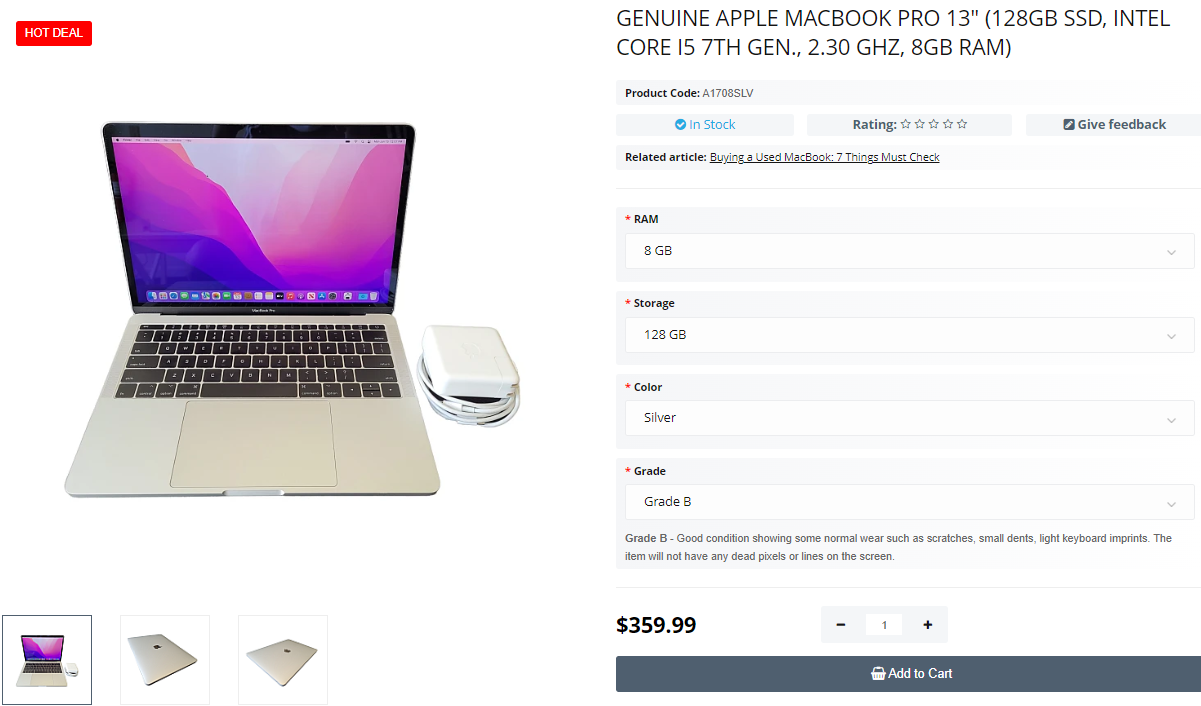
Genuine Apple MacBook Pro 13" (128GB SSD, Intel Core i5 7th Gen., 2.30 GHz, 8GB RAM)
At Techtoro you can find original parts for various MacBook models, which guarantees reliability and long life of the device. Techtoro also offers a wide range of used MacBooks, among which you can choose a model to suit your requirements and preferences. Whether you are looking for an economical option or the latest model, Techtoro will offer you the best solutions.
The company also provides mail-in repair services, which makes the process of restoring your device much easier. Techtoro's mail-in repair service is convenient and fast: you send your MacBook, and after a quality repair, you get it back as soon as possible. When you trust your computer to the experts, you can be sure of high quality service and the use of original parts only.
Unnecessary applications on your computer take up space and can cause syste...
Read More
Connecting an external monitor to your MacBook gives you more space for win...
Read More
To create video tutorials, guides, and other similar things, use the screen...
Read More
Sometimes you can encounter difficulties when connecting a printer to your ...
Read More