| we ship to: |                                      |
| we ship to: |                                      |
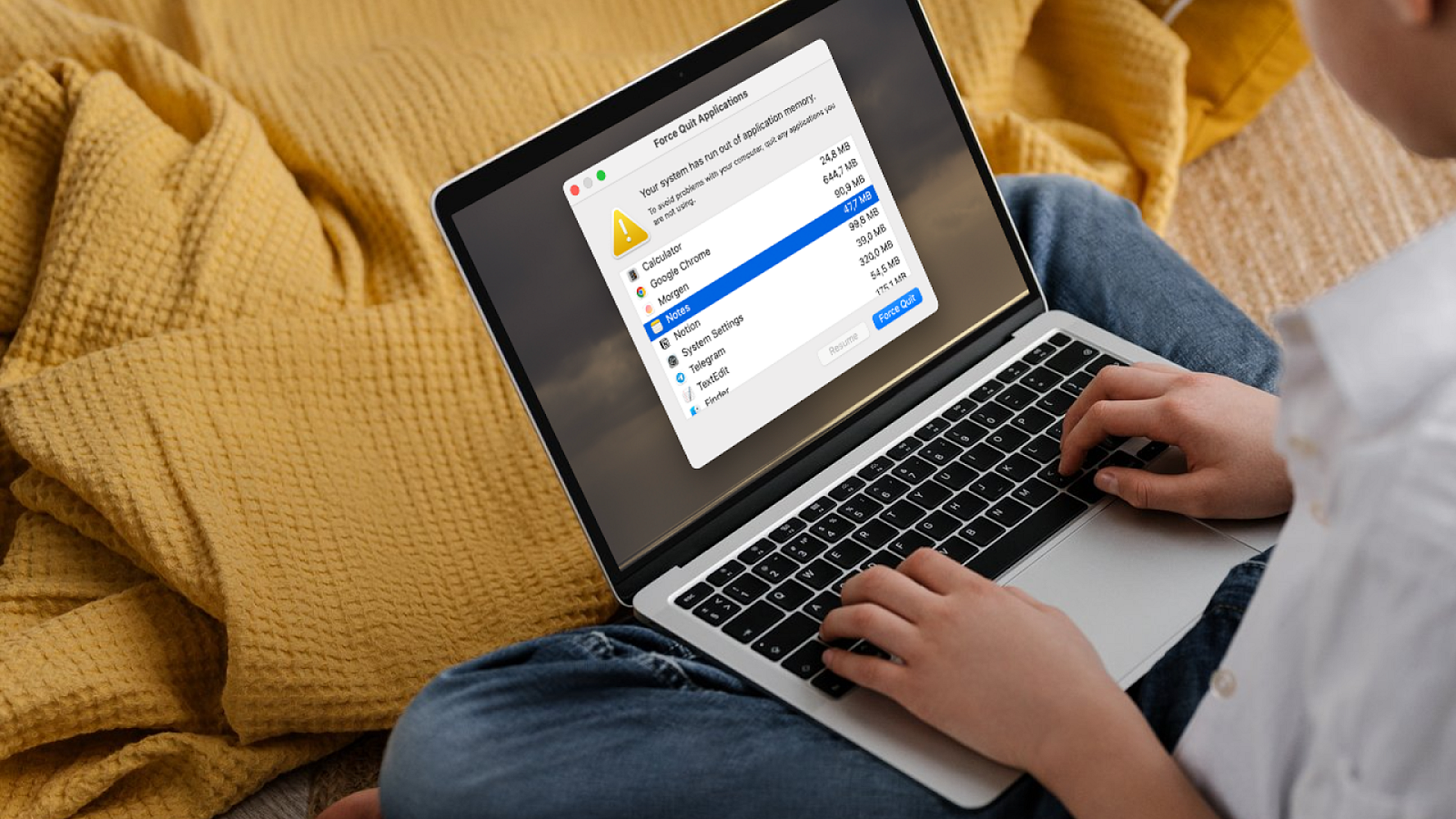
In this article, we will consider the causes of the 'Your System Has Run Out of Application Memory' error on MacBook and learn how to fix it. You'll discover why this problem occurs and learn some practical tips for resolving it. We'll also tell you how to prevent the error from recurring and optimize your MacBook's memory usage.
There are several reasons why the 'Your System Has Run Out of Application Memory' error occurs. Among the most common ones are the following:
If you see the error message 'Your System Has Run Out of Application Memory', follow the steps below. It is enough to follow the instructions exactly to find the cause and fix the problem yourself.
Often it is enough to simply close all programs that are not in use at the moment. This will help free up RAM and reduce the load on your system.
Reboot your device to clear temporary files and refresh the system memory. This is a simple and effective way to fix temporary problems.
Reboot your device to clear temporary files and refresh the system memory. This is a simple and effective way to fix temporary problems.
Make sure all software and macOS are updated. New versions often contain bug fixes and memory management improvements.
Follow these steps to update macOS and apps on your device:
To automatically install macOS updates and apps, go back to the first step in the instructions. Check the Automatically update my Mac check box to have the system check for and install updates in the future.
Use antivirus software to scan and remove possible viruses and malware. Malware can significantly slow down your system and consume a lot of memory.
Run a scan with an antivirus application such as CleanMyMac X. This is a powerful tool to keep your MacBook clean and running optimally. It helps to scan your system for malware and remove it.
Follow the below steps:
It is recommended to enable the Real-Time Protection feature, which is available in the Protection section. When activated, the program will automatically scan your system for threats in the background.
These actions will help you free up space and improve system performance. To do this, drag files to the Recycle Bin and then empty it. You can also use the built-in macOS Storage and System Monitoring tools for this purpose.
Also: Delete Button Not Working on Mac: How to fix
Uninstall software that you rarely use or the programs that take up a lot of memory. This way you will free up disk space and improve the system performance. Drag unwanted applications to the trash or uninstall them via Launchpad (hold the application icon until it shakes and then click Uninstall).
If you have a lot of tabs open in your web browser, close the unnecessary ones. Each of them consumes memory, so this way you can significantly free up resources. To do this, simply click the cross on the unnecessary tabs.
Disable or remove unnecessary extensions in your browser. Some of them can consume a lot of memory and slow down your system. Go to your web browser settings and check the list of installed extensions to disable the unnecessary ones.
Activity Monitor on a Mac is used to monitor and manage processes on your computer.
How to terminate unwanted processes:
Finally, make sure that the system continues to run consistently. If you accidentally terminate an important system process, restart your MacBook to restore normal operation.
This will help ensure that your disk is working properly and avoid performance problems. Just open Disk Utility, select your disk and click First Aid. The utility will detect and fix file system errors.
Open System Preferences, select Users and Groups, click the Logon Objects tab and remove unnecessary items. This will help reduce memory usage when the system starts up.
Enable Optimize Storage and other available features to automatically manage files.
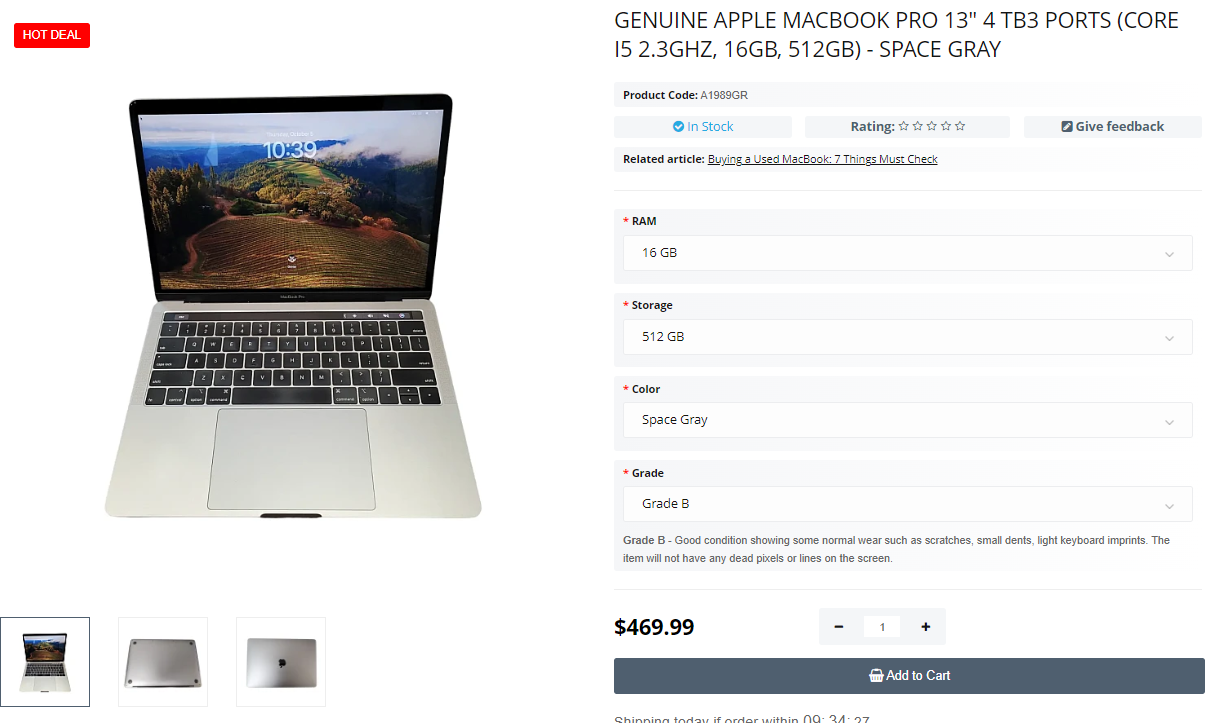
Genuine Apple MacBook Pro 13" 4 TB3 Ports (Core i5 2.3Ghz, 16GB, 512GB) - Space Gray
To free up memory for applications on your Mac, we recommend following a few simple steps.
Delete unnecessary files and applications that take up a lot of disk space. This will help to better free up memory for other tasks and speed up your system. Simply drag them to the Recycle Bin and then empty it.
Also: How to clean MacBook fan
Use the Optimize Storage feature in macOS settings to automatically delete old and unnecessary files. Open About this Mac from the Apple menu and select Storage, then click Manage.
Open Activity Monitor and terminate processes that are consuming too much memory. This will help you monitor RAM usage and improve the system performance. Find and disable applications or processes that consume a large amount of memory.
There are additional methods that can help you increase memory for apps on your Mac. Both options will require purchasing components for your laptop.
Install additional RAM if this is technically possible for your model. This will help improve your system's performance and ability to handle large amounts of data. Refer to your device user manual or visit an authorized service center to install new RAM.
Transfer large files and rarely used data to an external drive to free up disk space. This will help optimize internal disk usage and improve overall system performance. Connect an external hard drive or flash drive and move your data using Finder.
Techtoro is a trusted partner for all MacBook owners. You can find original parts for various MacBook models on our website. We have a wide selection of used Apple computers, among which you can choose the best option that best suits your requirements and preferences. Each MacBook is thoroughly tested and serviced before sale.
We offer a quality guarantee and competitive prices. Visit our website to browse the product range and choose the perfect device for your needs.
In this article, we will review the performance of the MacBook Air in 2024 ...
Read More
The Cupertino giant's artificial intelligence-based Apple Intelligence tech...
Read More
Safari is a popular web browser for Mac users. Sometimes, various problems ...
Read More